What is AskmyGP?
AskmyGP is an online service through which Woodhall Spa New Surgery patients can contact the surgery to get help for medical problems. AskmyGP is open from 8am, Monday to Friday, until we have reached capacity for the day.
Once capacity has been met for the day, AskmyGP will be closed until the following working day. Surgery staff aim to respond to all AskmyGP requests between 8am and 5pm, making it an ideal way for patients to contact the surgery without having to pick up the phone. This guide provides step-by-step instructions to help make using AskmyGP as straightforward as possible.
Contents
Using askmyGP is quick and simple. Once askmyGP has been accessed online, either on a mobile phone, tablet or computer, patients can search for self-help or go straight to completing a simple questionnaire and sending a message to the surgery seeking advice. Surgery staff will then look through the responses and take action appropriately, responding to patients via askmyGP with either a solution to the problem or next steps (e.g. please call the surgery to speak to a doctor). Patients must have an e-mail address and contact telephone number to use askmyGP.
Woodhall Spa New Surgery started using AskMyGP to offer patients another way of accessing GP care, alongside visiting the practice and calling on the phone. Historically, the surgery ‘lost’ a substantial number of GP appointments due to patients not attending, costing the surgery hours of missed appointments, so AskMyGP was introduced to provide another channel of communication between patients and the surgery. As well as making the surgery more accessible to patients, the introduction of AskMyGP was intended to lower the number of appointments missed due to limited communication options between patients and the surgery.
AskMyGP is not suitable for use in emergencies. Call 999 in the event of an emergency.
To use AskMyGP, you must either be a registered patient at Woodhall Spa New Surgery or using it on behalf of a registered patient.
You will first need to access AskMyGP online. To do this, go to the Woodhall Spa New Surgery website homepage and click the "Click here for help online with AskMyGP" icon:

This will load a new page:
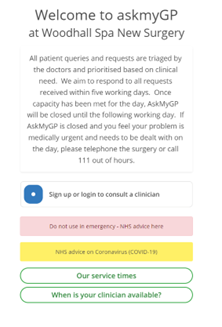
Click on ‘Sign up or login to consult a clinician’.
A new page will load asking if you already have an account or if you need to sign up as a new user:
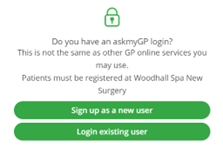
If you already have an account, click ‘Login existing user’. If you do not already have an account, click ‘Sign up as a new user’ (for help on setting up your account see the Registering as a user with AskMyGP tab below).
It may be that you are able to self help without needing to speak to a member of the Woodhall Spa New Surgery team. If you require self help, or are not sure whether or not your question requires input from the surgery team, click on the NHS self help button, as seen below:
You now have the option to type a query into the search bar at the top of the page. Once you hit enter you will be presented with a list of articles from the NHS website which may be able to help, based on your description:
To view an article, simply click the title of the article you wish to view and this will take you to a webpage showing the whole article. NHS articles include information about diagnosing medical conditions, whether self treatment is an option and whether it is appropriate to see a GP. In some cases, these articles may provide the information you need without needing to speak to a GP.
If your problem cannot be solved using self help, you can contact the surgery directly via askmyGP. To do this, select Consult a clinicain:
This will load a new page asking you to select whether you are a patient, parent or carer:
If Parent or Carer is selected, you will be asked to confirm for whom you are making the request (see Registering as a user with askmyGP tab for guidance on registering as a carer or parent on askmyGP):
Select the appropriate person.
If Patient is selected, this will take you straight through to a page asking for more information about the medical problem.
Having selected whether you are a patient, parent or carer, the following page will load:
Knowing whether a medical problem is new or pre-existing is a vital part of your medical history and helps staff establish how best to help you. Alternatively, if you have a question not about a specific medical condition, select Any other question.
This will load a new page asking for more information about your medical problem or question:
The green box at the top of the page shows information you have already submitted, helping you keep track of your askmyGP request as you answer further questions. At the bottom of the page, you are asked "your request in a few words". Here, type a little bit about your problem or question (not exceeding 50 characters) and select Next:
There will then be a new box at the bottom of the page, asking Who would you like help from? If there is a specific member of staff you would like help from, select Someone by name. If you do not mind who helps, select Anyone. Note that selecting Someone by name may take longer to receive help, depending on your preferred person’s availability that day and you may now always get a response from your preferred clinician.
If selecting Someone by name, a list of Woodhall Spa New Surgery staff who are available that day will load.
Select the staff member you want to help you.
If selecting Anyone, simply select the Anyone button.
The next box asks How long have you had this problem? Explain for how long you have had it and select Next.
The next box asks for you to describe your symptoms, along with any idea of the cause, what your concerns are and how you would like help:
This section allows 2,000 characters, so please be as descriptive as possible. The more information we have, the more quickly we can establish the help you need. Select Next once completed.
The page will now contain a timeline of the information you have submitted (in green), and will ask how you would like us to contact you.
If you would like us to contact you via askmyGP, select Email Message. If you would like us to call you, select Telephone. If you would like a face-to-face appointment with a clinician, select Face to face appointment, (Your selection is only a preference and can not always be guaranteed. The clinician will ultimately decide the most appropriate follow up to your request).
Please check your AskMyGP account regularly for any response messages to your request. Even if you have requested a telephone call, the clinician will often reply on AskMyGP to arrange a suitable time for the call to take place. Likewise for arranging any face to face appointments.
When Woodhall Spa New Surgery responds to your message, you will receive an e-mail (in the e-mail account for the e-mail address you used when registering with askmyGP), with details of the response. You will also have a notification at the top of your AskMyGP account stating you have a message:
Selecting View messages will take you to the message thread:
The message thread will load the timeline of correspondence and information for your request, including the surgery’s response. You can reply to the surgery here using the response text box at the bottom of the page and selecting Send.
We would like to reiterate that, even if selecting Telephone or Face to face appointment preferences we cannot always guarantee this outcome. A member of the team will contact you via askmyGP to discuss the next steps so please check your emails and askmyGP account regularly.
Once your problem or query has been resolved, Woodhall Spa New Surgery staff will mark your query as Completed. You can still access your request by selecting View past requests on askmyGP, but you will no longer have the option to reply.
To use askmyGP you will need to sign up as a new user. You will only need to do this once, as if you visit askmyGP at a later date you can use login details acquired when signing up to login as an existing user.
Select the Sign up as a new user button to load a sign up page (see next page):
To sign up to askmyGP, you will need to input your details to create an account. All information must be provided correctly and in full so that surgery staff can safely identify you by matching your details with the NHS database.
Passwords must be complex so that they are difficult to guess by other people. If you cannot remember your password with confidence, make a note of your password in a secure place so that you can remember it for future use.
The bar above the password entry box will change status as you complete your password (selecting show to the right of the box will show what you are typing, instead of just showing dots):
Your password must be either Strong or Very strong (as above) to be accepted. If you select Confirm with a password that is either Very Weak, Weak or Moderate, a message will appear below the password box with a See here for guidance button.
Selecting the Remember Me box will remember your password on whichever device you are using, meaning that it can log you in more quickly. If you are using a personal device (e.g. your home computer or mobile phone), you can select this if you would like. If you are using a public device (e.g. a library computer or a computer used by several people), do not select this as it will be easier for other people to access your account.
Select the Please accept Terms of Use box.
Select the Confirm button at the bottom of the page once you are happy that the information you have entered is correct.
You will then be asked to enter a 4 digit code that has been sent to your email to verify your email account.
Once you have verified your email address with the code, you will be redirected to the homepage where you can create a new request, view past requests, edit your details & view and amend the patients you care for.
Patient: if you select Patient, the first time you create a request you will be asked to complete more information about yourself, including your date of birth, gender and which site you prefer to visit.
Parent or Carer: if you select Parent or Carer, you will be asked to add registered patients (i.e. the person on whose behalf you are setting up an askmyGP account). Select the Add another patient button to load a new page requesting information about your child/who you care for (as appropriate):
Select Register once all details have been completed correctly. This will return you to the Patients I care for page.
If you already have an account, access the AskmyGP page via the Woodhall Spa New Surgery website homepage. Select the green Login button in the top right hand corner of the page.
This will request your e-mail address and password:
Select Remember Me only if you are on a private phone or computer (not accessible by anyone else) and if you would like AskmyGP to remember your details for when you next login.
This will load a new page where you can update your details, view past requests and create a new request. You will not be able to create a new request if the AskMyGP service is closed.
If you feel that you need more information to access AskmyGP, please feel free to contact the surgery and our admin team will be happy to help you get started.